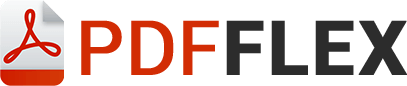Uninstallation Process for PDFFLEX Software
We regret to learn that you are considering uninstalling our software. We would greatly appreciate it if you could kindly provide us with your reasons through the survey form.
Depending on what version of Windows you have on your computer, follow the corresponding instructions:
For Windows 10
Follow the instructions here to remove PDFFLEX from your computer.
1. Open the Control Panel on your computer.
2. Navigate to the section labelled “Programs”
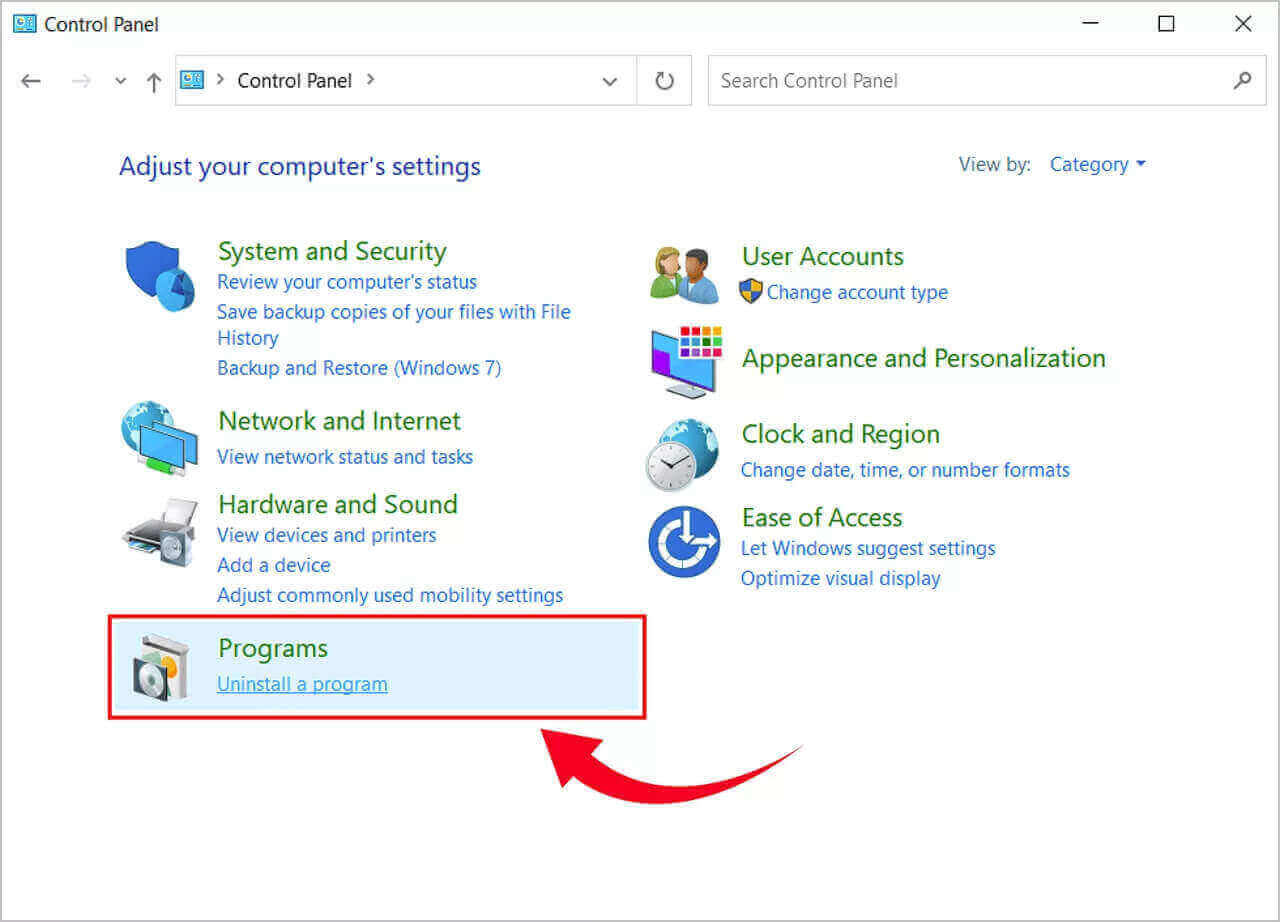
3. In the newly opened window, scroll down until you identify and select the following applications: "PDFFLEX".
4. Select the mentioned applications and Click on “Uninstall” on top.
5. Another window will appear stating if you’re sure you want to uninstall. Click “Yes” to uninstall, or “No” to cancel.
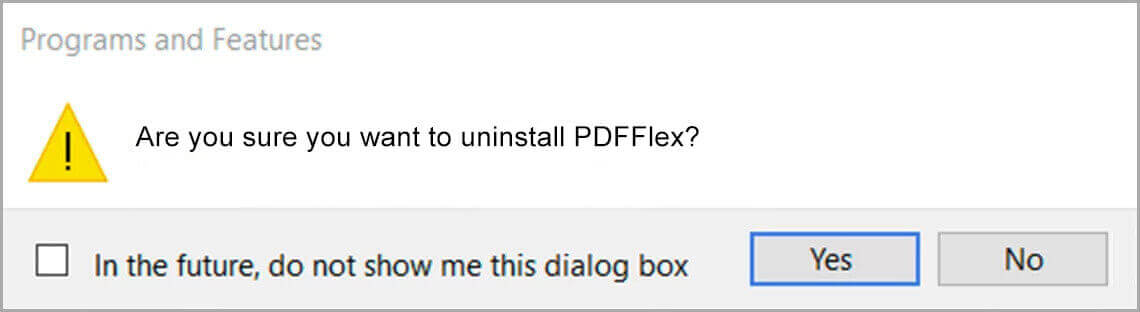
6. The uninstallation of PDFFLEX will commence, and once it has completed, it will be done.
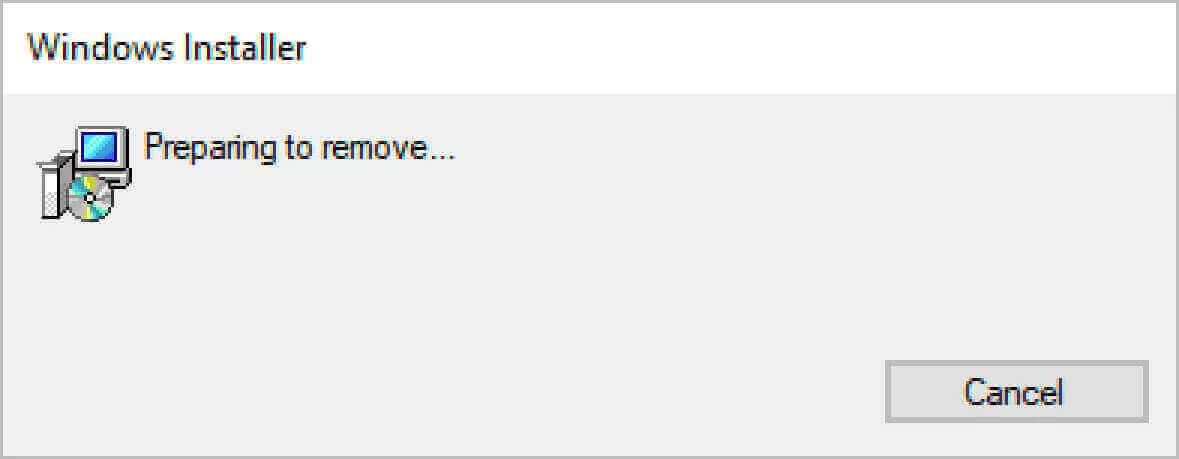
For Windows 11
Follow the instructions on here to remove PDFFLEX from your computer.
1. Click the Startup on your computer
2. Navigate to the section labelled “Add or remove programs”
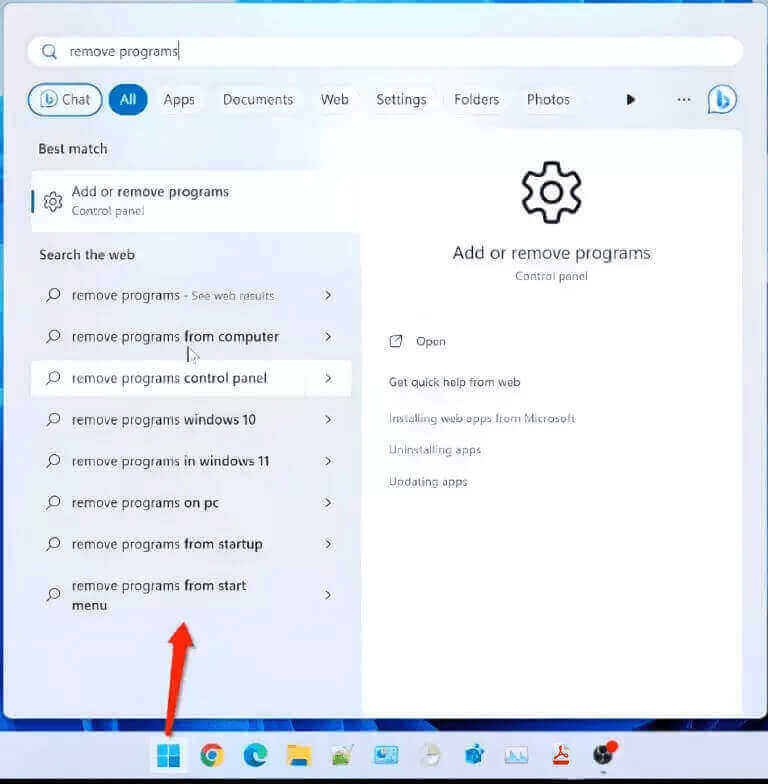
3. In the newly opened window, scroll down until you identify and select the following applications: "PDFFLEX".
4. Select each of the mentioned applications individually and Click on “…” the three dots beside.
5. Another window will appear as following, click “Uninstall” to uninstall, or “Cancel” to cancel.
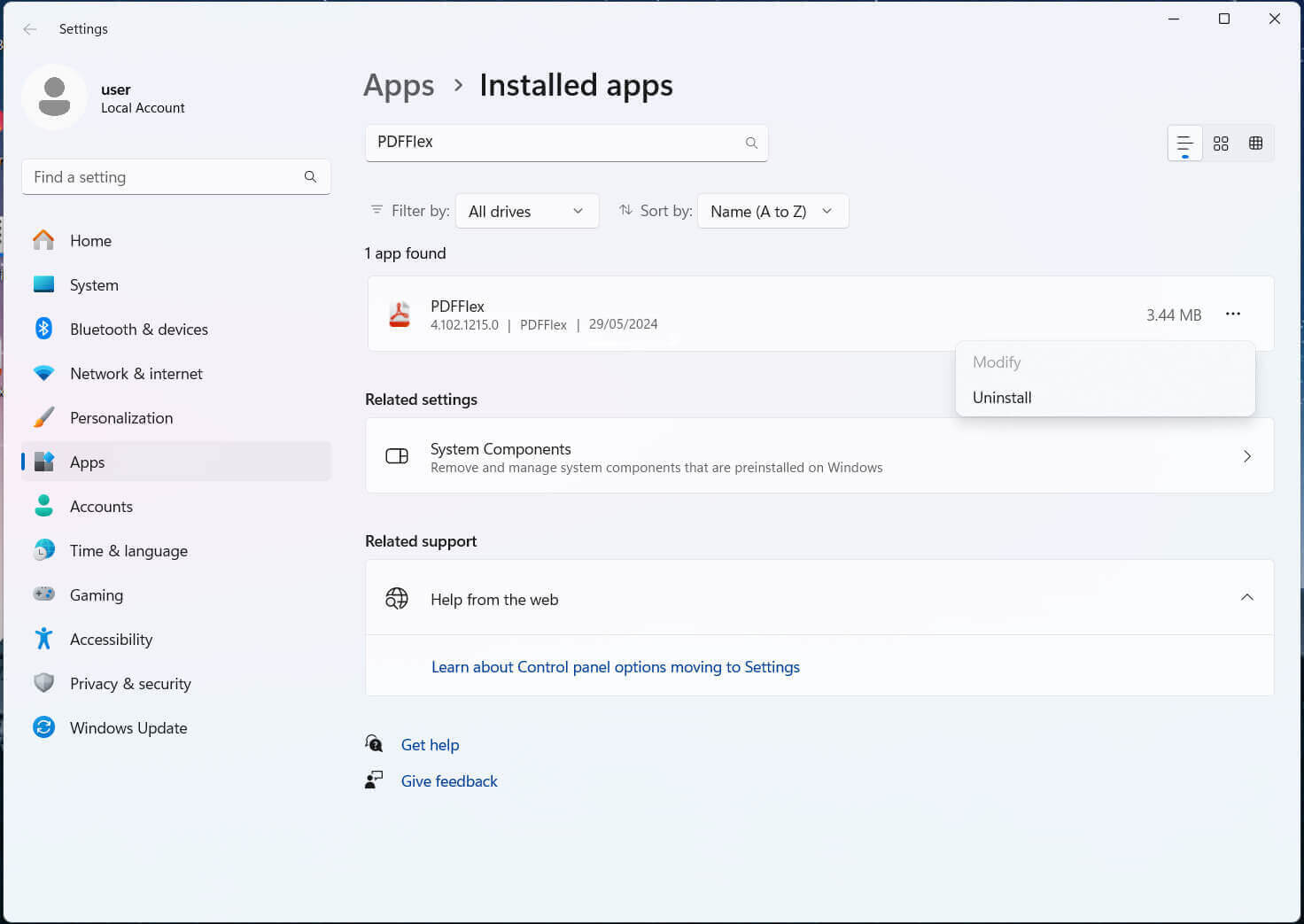
6. The uninstallation of PDFFLEX will commence, and once it has completed, it will be done.